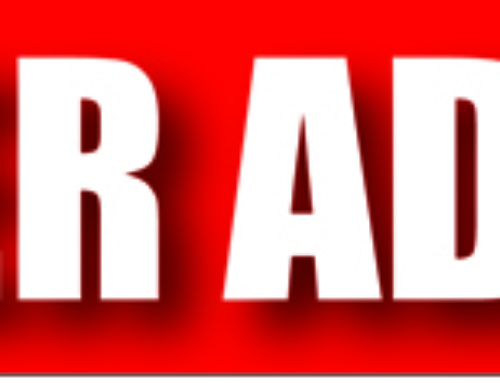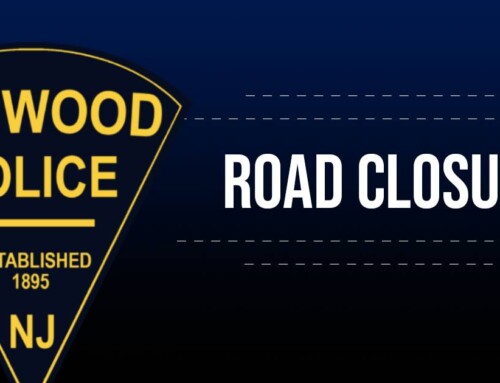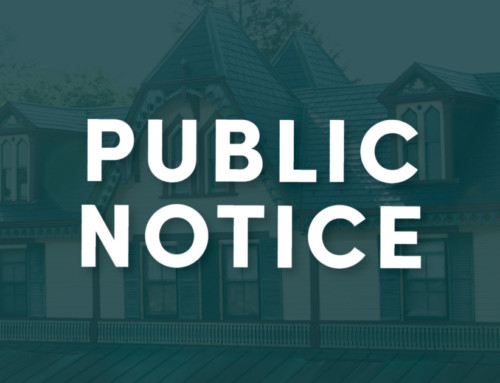If accessing via a laptop or desktop computer
- Open up your web browser of choice
- Copy and paste the provided link and follow the prompts.
- https://www.gotomeet.me/FanwoodNJ/monthly-meetings
- Once you’ve entered the room you’ll be presented with a preview window. On this preview window, you’ll be able to see how you’ll appear to everyone in the meeting room.
- If you’re using a computer with a built-in webcam and you don’t see a preview of yourself you will need to enable the camera. This can be done by toggling on the camera button that will be at the base of the preview screen. Some computers/laptops also require you to enable apps to access the camera from within your computer’s settings.
If accessing via an iPad or iPhone
- Go to the app store and download the GoToMeeting app.
- Once the app is installed return to your email app and click the provided link.
- https://www.gotomeet.me/FanwoodNJ/monthly-meetings
- The first time that you access a meeting via the GoToMeeting app you’ll need to enable your camera. A preview window similar to the one presented on the desktop interface will appear. Somewhere in the middle of that window, there should be an option that will instruct you to “share webcam.” You’ll need to click on that button in order to enable the camera. Once you’ve enabled the camera you should be brought into the meeting room.
The meeting room will be open at 6:40 pm for the council and staff to begin entering. At approximately 6:50 I will enable recording and it will remain enabled until the conclusion of the council meeting.